Virtual Instruction Technology Supports
September 4th, 2020
While this school year’s opening is different than any that have come before, our staff has the same level of commitment and excitement to meet, teach and support all students. HCPSS teachers have been busy preparing online learning materials for their classes and are dedicated to creating a caring and supportive online classroom.
We recognize there may be times the applications HCPSS is using for virtual learning may not work as anticipated. This may be due to the nationwide increase in demand on these services or an issue with your local internet provider. We know this may be stressful for both you and your child, and ask for your patience as we work through any challenges that may arise. HCPSS teachers will be understanding and flexible if interruptions to technology services cause delays in assignment submissions and missed virtual learning sessions.
Please find below suggestions on how to proceed if your student experiences an issue.
What should we do when applications are not working?
Occasionally, students may have issues with Canvas, Google Meet or other learning platforms used by HCPSS. If your child is having difficulty:
- Logging in to Google Meet – Directions on joining a Google Meet can be found online. If your child is still unable to join, have them send their teacher a message via Canvas or you can send the teacher an email to make them aware. Your child can work on other assignments in Canvas and/or you can have them focus on another learning platform used by their teachers, such as Lexia Core5 or DreamBox at the elementary level or Actively Learn at the middle and high school levels, until the issue is resolved.
- Logging in to Canvas – Have your child attend any scheduled virtual learning sessions and/or have them focus on another learning platform used by their teachers, such as Lexia Core5 or DreamBox at the elementary level or Actively Learn at middle and high school levels. Make sure to let your child’s teacher know about the issue via email.
Additionally, if there is a power outage or other situation out of the student’s control that would prevent them from completing an assignment, the student or parent/guardian should contact the teacher as soon as possible to alert them to the issue and determine if the due date can be extended.
Families also may find the following resources to be helpful:
- Student Technology Resources: Provides guides, resources and videos for HCPSS student technology. Below are some direct links to commonly used resources:
- Canvas Orientation – includes how to navigate Canvas
- Google Meet – includes a video overview of how to log in
- Chromebooks – provides a variety of resources for using an HCPSS Chromebook
- Password and Username Self-Service: Allows families to request a password reset or student’s username. New students can use this application to retrieve their account information. This application is also linked off the hcpss.me website, which also includes user directions
- HCPSS Connect Parent Resources: Provides HCPSS Connect—including Synergy, Canvas, and Family File—guides and videos for parents
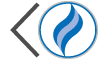 HCPSS
HCPSS