Canvas Features that Support Families
September 6th, 2024
HCPSS Connect is made up of several tools, including Synergy, Canvas and FamilyFile, all of which provide access to a variety of student information and classroom instructional tools.
The information below highlights Canvas, the HCPSS Learning Management System, which is where parents/guardians and students can find upcoming assignments, assignment grades, and teacher-created information and instructional materials. Additionally, students can engage in teacher-led discussions and submit assignments online.
Accessing Canvas
- Canvas can be accessed via a web browser by logging into HCPSS Connect, selecting More Options and then selecting Canvas or by selecting Canvas from the hcpss.me landing page.
- Parent Mobile App
- The free Canvas Parent App is available for iOS or Android
- The Parent App features a streamlined view of Canvas web and includes: Assignments, Grades, Calendar, and opt-in alerts. See Parent Mobile App for more information.
Web Browser Canvas Dashboard Settings
- Toggle your views between your students using the drop down menu in the upper right corner of the Canvas Dashboard.
- Click on the three vertical dots icon next to the student drop down menu to change the appearance of your Dashboard: Card View, List View, and Recent Activity.
- If you do not see course cards for your student on your Dashboard: Select Courses (Subjects) > All Courses from the left navigation bar and verify that all current courses are “favorited”. Courses that are not favorited will show a white star in front of their title and will be hidden from the dashboard. Click on the star to toggle its state.
Overview
- Canvas Overview for Observers (Canvas Video) Note: Parents/Guardians are observers in Canvas.
- Student and Parent Orientation
Canvas Notification Settings
- Parents can adjust the frequency and type of Canvas notifications you receive from the Notification Preferences screen. The HCPSS Connect login email address is automatically added to Canvas.
- Notification preferences can be set to right away, daily, weekly, or none at all.
- We recommend setting Announcement and Conversation notifications to right away and setting other notification types to daily or weekly. These can be adjusted at any time.
- Canvas notifications come from notifications@instructure.com. Add this address to your address book or safe sender list to prevent your email provider from filtering these messages as spam.
- If you are not receiving notifications: check your spam folder for messages from notifications@instructure.com
- Parents of middle and high school students may sign up to receive Canvas aggregate or Total Grade notifications
If you have a question or an application related issue with Canvas, fill out the HCPSS Connect Issue form for additional assistance. Please specify in the form that this is an issue with Canvas. Questions regarding course content, grades, due dates, etc. should be directed to the teacher.
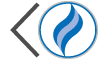 HCPSS
HCPSS