Optional Pronoun Settings Now Available in Canvas
April 12th, 2021
10/23/23 Update:
Students can select their own pronouns in Canvas and the choice will flow to Synergy that evening. Pronouns show next to student name in some places in Canvas and Synergy.
Canvas: In Teacher View: People screen, Teacher gradebook – student context card, Canvas assignment
settings; and for All users: Discussion posts, Inbox messages, Small group.
Synergy for teachers: under your name in the Teacher View. You will not see your pronouns listed in the student or parent views (for Synergy ONLY). Parents and other students will still be able to see your pronouns when in Canvas as indicated in the list above.
The options for students to choose are: She/Her, He/Him, They/Them, She/Them, or He/Them. Instructions for how to share are in the Settings page of your Canvas account.
Effective April 12, 2021, all Canvas users—including students, staff and parents/guardians—are able to identify the pronouns they wish to have used to refer to themselves in various Canvas pages, including discussion posts, inbox messages and gradebooks. This option supports children and adults who are more comfortable when designated by their pronouns.
As a default, the pronoun field will be left blank. Users who do not wish for a pronoun to show do not need to take any action.
Parents/guardians and staff who would like to adjust their pronouns in Canvas can take the following steps:
- Log into Canvas via HCPSS Connect
- Parents/guardians:
- Log in to HCPSS Connect
- Select More Options from the left navigation
- Select Canvas from the middle of the page
- Students and staff: Go to www.hcpss.me and select the Canvas button
- Select Account from the left navigation, then choose Settings
- Select the gray Edit Settings box from the right side of the page
- Under “Pronouns” – choose from the following options in the dropdown menu:
- None (this is the default if no selection is made)
- She/her
- He/him
- They/them
- He/them
- She/them
- Select the blue Update Settings box
Additional details are provided online.
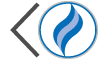 HCPSS
HCPSS